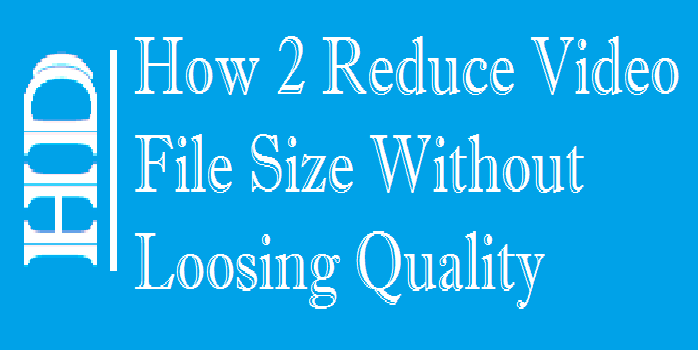 |
| Reduce Video File Size Without Loosing Quality |
How to compress a Video without loosing its quality-
Nowadays everyone wants to compress the video file because large videos are slow to upload and download. And large videos also consumes high data and bandwidth. So in this post I'll explain step-by-step "How to compress or reduce size of any video without loosing its quality". It is so simple and will not take much time. Fo this you need one of the most popular software that can significantly shrink the video file size without losing quality is called Handbrake. It is popular due to three reasons:
- It can convert video from nearly any format, e.g. .wmv – Windows Media Video File, .avi – Audio Video Interleave File, .m4v, .mov, etc.
- It is free and Open Source
- It works on Windows, Mac and Linux
In this tutorial I am using a video file "demo.mp4" which is 517MB in size. After compress it became 12.6MB. So isn't it awesome. You will get reduced video size without loosing quality of your video.
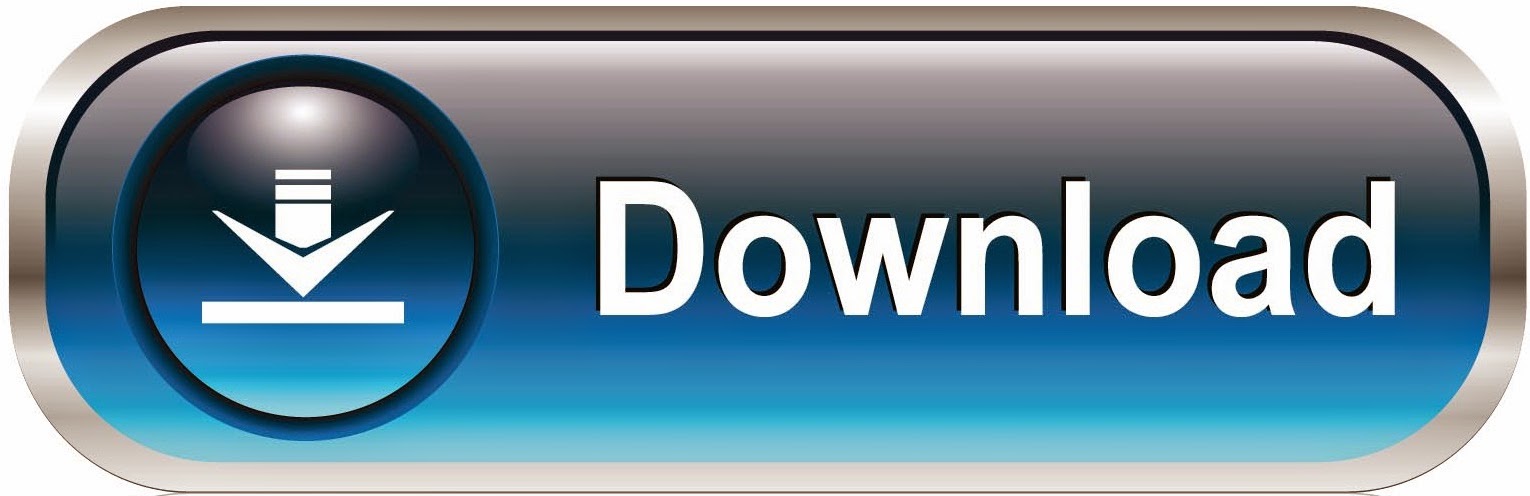.jpg)
So lets start, follow the steps below carefully to compress your video:
Step 1. First of all you need a software 'Handbrake' download it from given link.
Step 2. After download install Handbrake by following installation screen instructions.
Step 3. Now open Handbrake and add your video file which you want to compress or reduce size by clicking on 'Source', or you can simply drag and drop your video into Handbrake.
Step 4. After adding your video in Handbrake to compress, choose destination path and filename under Destination by clicking on Browse. By default it saved in the same folder when original file is e.g My Computer > Documents > Handbrake.
Step 5. Now in the 'Output Settings' select 'MP4' if it isn't selected and check 'Web Optimized' checkbox.
Step 6. And then go to 'Video' tab and make sure that Video Codec is selected as H.264(X264), then navigate to 'Quality' option and set it to '25-27'
Step 6. Don't scroll it more or less, keep it in between 25 to 27 and keep everything else as it is.
Step 7. Now after setting everything as mentioned above, click on 'Start' button (2nd option on top menu bar) to start compressing your video.
Step 8. After complete, it will show 'Queue Finished' at the bottom left corner. And your video is now reduced in size but not in quality. Quality of your video will remain same as original.
It may take some time, depending upon your video length and speed of your system. So keep patient and wait until it complete the process of 'Reducing Video Size'.
In my case it took around 3:35 minutes because my system is good. And FPS is 78-80. It might take longer or lower time in your case as it depends on video length and speed of your CPU and GPU. So don't worry if it takes longer time, be patient and rest Handbrake will do for you.
If you liked this post don't forget to share this post with your friends on Facebook and other social sites.
Keep visiting for more such tutorials. :)
If you have any question don't hesitate to comment below.
Comment+Share = Thank You! :)
 |
| Video Size Before Compression Video Size After Compression |
Download and Install Handbrake if you don't have it:-
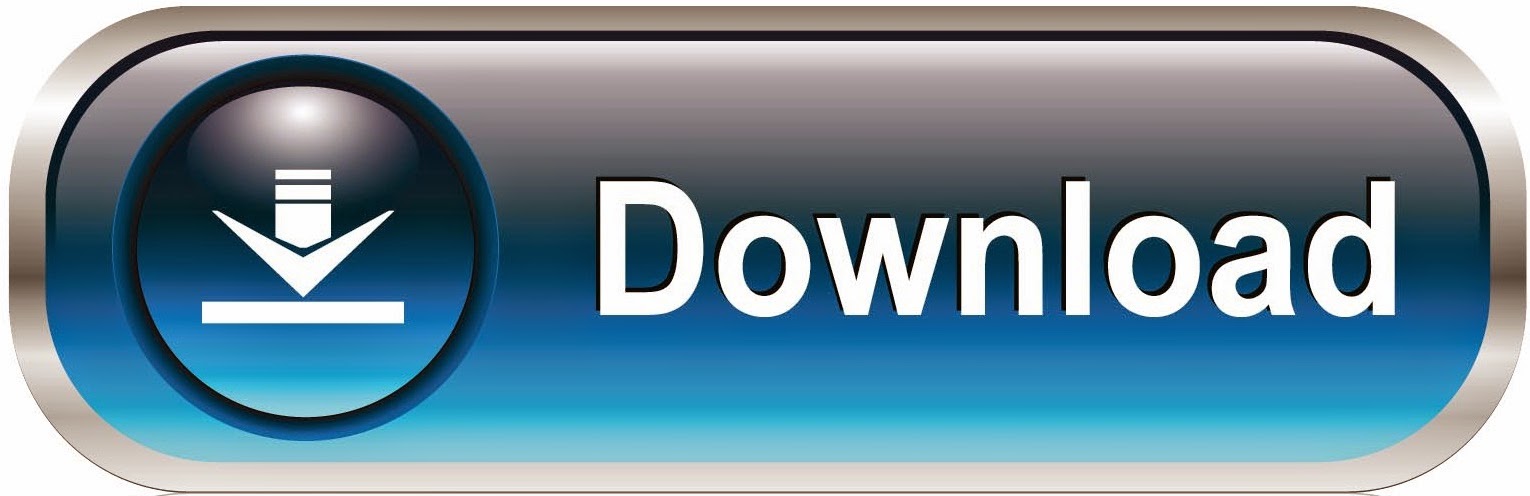.jpg)
So lets start, follow the steps below carefully to compress your video:
Step 1. First of all you need a software 'Handbrake' download it from given link.
Step 2. After download install Handbrake by following installation screen instructions.
Step 3. Now open Handbrake and add your video file which you want to compress or reduce size by clicking on 'Source', or you can simply drag and drop your video into Handbrake.
.png) |
| Source |
Step 4. After adding your video in Handbrake to compress, choose destination path and filename under Destination by clicking on Browse. By default it saved in the same folder when original file is e.g My Computer > Documents > Handbrake.
 |
| Under Destination Click on Browse |
Step 5. Now in the 'Output Settings' select 'MP4' if it isn't selected and check 'Web Optimized' checkbox.
 | |
| Output Settings |
Step 6. And then go to 'Video' tab and make sure that Video Codec is selected as H.264(X264), then navigate to 'Quality' option and set it to '25-27'
 | |
| Video settings |
Step 6. Don't scroll it more or less, keep it in between 25 to 27 and keep everything else as it is.
Step 7. Now after setting everything as mentioned above, click on 'Start' button (2nd option on top menu bar) to start compressing your video.
.png) |
| Start |
Step 8. After complete, it will show 'Queue Finished' at the bottom left corner. And your video is now reduced in size but not in quality. Quality of your video will remain same as original.
.png) |
| Queue Finished |
How To Reduce Video File Size Without Loosing Quality Full Video
It may take some time, depending upon your video length and speed of your system. So keep patient and wait until it complete the process of 'Reducing Video Size'.
In my case it took around 3:35 minutes because my system is good. And FPS is 78-80. It might take longer or lower time in your case as it depends on video length and speed of your CPU and GPU. So don't worry if it takes longer time, be patient and rest Handbrake will do for you.
If you liked this post don't forget to share this post with your friends on Facebook and other social sites.
Keep visiting for more such tutorials. :)
If you have any question don't hesitate to comment below.
Comment+Share = Thank You! :)

Thanks for sharing! This is really useful to me. I found an article offering more solutions to reduce video file size without losing quality. You guys can have a check if this doesn't work. Hope it helps.
ReplyDelete